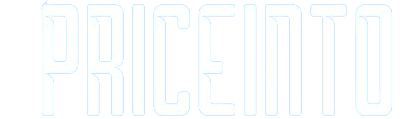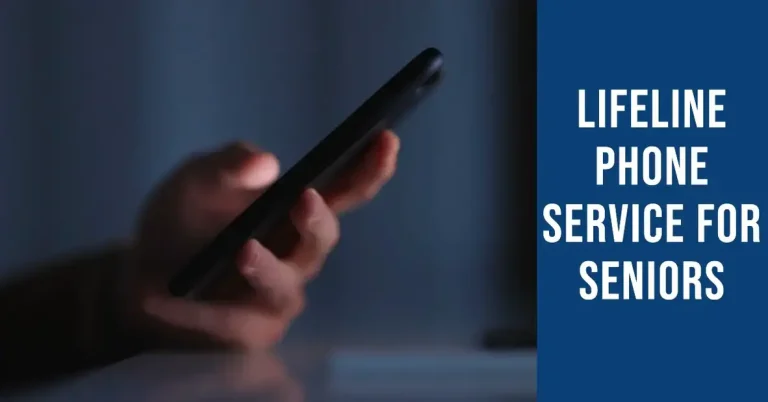How to Connect Bose Headphones to Your iPhone | Easiest Way
How to Connect Bose Headphones to Your iPhone
Pair Great Sound with Your iPhone via Bluetooth.
Step by Step Guide about How to Connect Bose Headphones to Your iPhone. In this digital age, where wireless technology reigns supreme, connecting your Bose headphones to your iPhone might seem daunting.
However, fear not!
In this guide, we wilal walk you through two easy methods to pair your Bose headphones seamlessly with your iPhone.
Whether you are a music lover podcast enthusiast or just someone who wants to enjoy high quality sound we have got you covered.
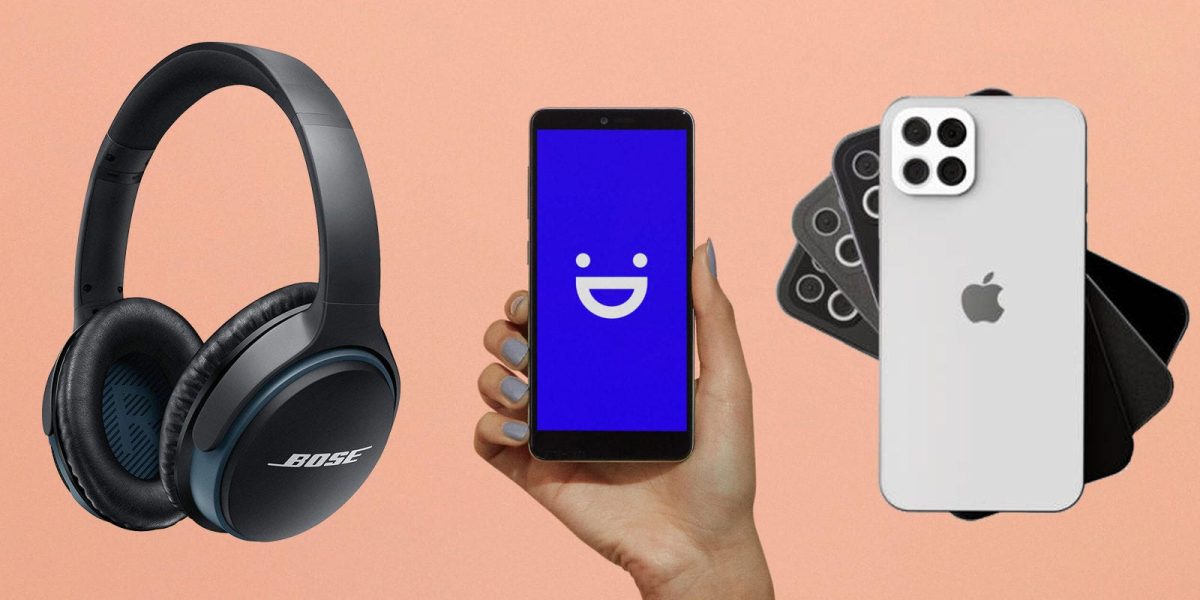
Connect Using the Bose Connect App
The Bose Connect app is your gateway to a hassle-free connection between your Bose headphones and your iPhone. Here’s how to do it step by step:
- Turn on Bluetooth on iPhone: Start by enabling Bluetooth on your iPhone. On your Bose headset, flick the switch on the right earpiece from red to green.
- Open Bose Connect App: Now, head to the App Store and download the Bose Connect app to your iPhone.
- Activate Your Bose Headphones: Turn on your Bluetooth-compatible headset by flicking the switch from red to green on the right earpiece.
- Launch the Bose Connect App: Once your headphones are powered on, open the Bose Connect app.
- Automatic Detection: The Bose Connect iPhone app should automatically detect your Bose headphones. You’ll see an image of your headphones and the text “Drag To Connect.”
- Swipe Down to Connect: Swipe down on the screen to connect your Bose headset to your iPhone. If your headphones aren’t detected, you’ll receive tips to help your iPhone find them.
- Audio Confirmation: If you wear the Bose headphones during this process, you’ll hear audio confirmation of the connection when it’s complete.
- Sync and Play: The Bose Connect app begins to sync with your iPhone, and the word “Connecting” appears at the bottom of the screen. After confirming the connection, tap “Ready To Play” at the bottom of the screen. Congratulations! You can now use your Bose Bluetooth headset to listen to all audio on your iPhone.
- Product Update: You may also see a “Preparing product update” message at the top of the Bose Connect app. This notice means the app downloads an update sent wirelessly to your Bose headphones.
Please note that while new Bose Bluetooth headphones can ship with some charge in their batteries, they may need charging before they can be turned on and connected to your iPhone or other smart devices.
How to Pair Bose Headsets With iPhone Settings
While the Bose Connect app is recommended for pairing Bose headphones to an iPhone, you can also connect a Bose headset using the iOS Settings app. Here’s how:
- Go to Settings > Bluetooth on the iPhone: Bluetooth must be turned on for this method to work.
- Activate Your Bose Headphones: Turn on your Bose headphones by turning the switch on the right earpiece from red to green.
- Pair the Headphones: Under “Other Devices,” tap the headphones you want to use. When the connection to Bluetooth is made, the headphones move to the “My Devices” section with the status of “Connected.”
Your Bose headphones are now successfully connected to your iPhone. However, remember that while this method allows for essential pairing, you’ll still need the Bose Connect app to install updates and control noise cancellation features.
How to Disconnect Bose Headphones From an iPhone
If you need to disconnect your Bose Bluetooth headphones from your iPhone, follow these simple steps:
- Turn Off Your Bose Headphones: Flick the switch on the right earpiece from green to red.
- Disconnect via Bose Connect App: If you want to disconnect the headphones from your iPhone while still using them on another device, open the Bose Connect app, tap the image of your headphones, and then tap “Disconnect.”
- Disable Bluetooth on iPhone: Alternatively, you can turn off Bluetooth on your iPhone to disable the wireless connection.
Additional Tips for an Optimal Listening Experience
Now that you’ve successfully connected your Bose headphones to your iPhone let’s explore some additional tips to enhance your listening experience:
Customize Your Sound
Within the Bose Connect app, you can fine-tune your audio experience. Adjust the equalizer settings to match your preferences, whether you’re a bass enthusiast or prefer a balanced sound profile. Experiment with the settings until you find the perfect audio quality for your ears.
Explore Noise Cancellation
Suppose your Bose headphones come equipped with noise-canceling features. In that case, the Bose Connect app allows you to control the level of noise cancellation. You can choose between complete noise cancellation for immersive isolation or adjusting it to let in some ambient sounds when needed, like during conversations or when crossing the street.
Firmware Updates
Regularly check for firmware updates using the Bose Connect app. These updates can bring improvements bug fixes and new features to your headphones that ensuring they stay up-to-date and perform at their best.
Multi-Device Connectivity
Most Bose headphones support multi-device connectivity. You can easily switch between your iPhone, tablet, laptop, or other compatible device. Refer to the user manual or the Bose Connect app for instructions on managing and switching between devices seamlessly.

Battery Management
Look at your headphone’s battery life through the Bose Connect app. This feature helps you monitor the remaining battery percentage and plan your charging accordingly. It’s beneficial for long trips or extended listening sessions.
Troubleshooting Common Connection Issues
While connecting your Bose headphones to your iPhone is generally straightforward, you might encounter occasional issues.
Here are some common problems and their solutions:
Connectivity Problems
If your headphones aren’t connecting or are frequently disconnecting, ensure that Bluetooth is enabled on your iPhone and that your headphones are in pairing mode. Restart both devices if necessary and attempt the connection again.
App Compatibility
Ensure that your Bose headphones are compatible with the Bose Connect app. While most recent models support it, older headphones might not. Refer to the Bose website for a list of supported devices.
Forgotten Devices
Check your iPhone’s list of paired devices if your headphones have trouble connecting. Sometimes, older connections can interfere with the pairing process. Delete any outdated or unused connections to streamline the pairing process.
Software Updates
If you experience persistent issues, ensure your iPhone’s operating system and the Bose Connect app are up to date. Outdated software can lead to compatibility problems.
Contact Customer Support
If all else fails, don’t hesitate to contact Bose customer support. They can provide expert guidance and solutions tailored to your specific issue.
In conclusion, connecting your Bose headphones to your iPhone opens up a world of immersive audio experiences. With the Bose Connect app and the straightforward iOS Settings, you can enjoy your favorite music, podcasts, and more with crystal-clear sound quality. Explore the additional features and customization options to make your listening experience exceptional.
Expanding Your Audio Horizons
Now that you have mastered connecting your Bose headphones to your iPhone its time to explore the endless possibilities for audio enjoyment.
Here are some ideas to get you started:
- Music: Dive into your music library or streaming platforms like Spotify, Apple Music, or YouTube Music. With your Bose headphones, you’ll experience every note, beat, and melody in breathtaking clarity.
- Podcasts: Catch up on your favorite podcasts during your daily commute, workout, or while relaxing at home. The crisp sound quality of your Bose headphones ensures you won’t miss a word.
- Audiobooks: Lose yourself in captivating stories narrated by talented voices.
- Movies and TV Shows: Transform your movie-watching experience with Bose’s immersive sound. Connect your headphones to your iPhone and enjoy cinematic audio quality, even on the smallest screen.
- Gaming: If you’re a mobile gamer, your Bose headphones can elevate your gaming experience. Whether playing action packed adventures or solving puzzles the sound effects will be more realistic than ever.
- Phone Calls: Remember that your Bose headphones are equipped with a microphone. Enjoy crystal-clear phone calls, free from ambient noise interference while on the move.
- Relaxation and Meditation: Download relaxation and meditation apps that offer soothing sounds and guided meditation sessions. With your Bose headphones, you can find tranquility and mindfulness wherever you are.
- Language Learning: Enhance your language skills by listening to podcasts or lessons through Bose headphones. Immerse yourself in a new language, and your headphones will ensure you catch every nuance of pronunciation.
Remember that your Bose headphones are not just for listening but for experiencing. They can turn ordinary moments into extraordinary ones, whether you’re enjoying your favorite music on a peaceful evening walk or immersing yourself in a thrilling audiobook during a long flight.
Staying Up to Date
How to Connect Bose Headphones to Your iPhone-To make the most of your Bose headphones and ensure they deliver exceptional audio experiences to stay informed about software updates and new features.
The Bose Connect app will be your trusted companion in this regard. Regularly check for updates and explore any new functionalities it offers.
As technology evolves so do the capabilities of your Bose headphones. You never know what exciting features the next update might bring so keep your headphones up to date.
The Joy of Wireless Freedom
Connecting your Bose headphones to your iPhone isn’t just about convenience its about the freedom to enjoy your audio content without limitations.
Whether on a busy subway working from a bustling coffee shop or simply relaxing at home your Bose headphones transport you to a world of rich, immersive sound.
So, indulge in your favorite music, podcasts and more that knowing that your Bose headphones are there to provide an unparalleled listening experience.